Before 2 weeks i publish a Review related to Vembu BDR and how can install,configure the Server to take Backups of your Virtual Machines from VMWare or HYPER-V. After lot of tests, I realize that Vembu BDR is a good tool for your Backups in your DataCenter.
But wha about Restore of your Virtual Machine? It's a very important process because your Backup is useless if you can't Restore it or take hours to Restore your Virtual Machine.
After finish my test of Vembu BDR for Backup Tasks and leave it to take Backups days i start to check how it works the Restore Task of the Vembu BDR. What features has and which are times that need to Restore a Virtual Machine?
Let's start to explore it.
Restore Backup Methods- Esxi Server or HYPER-V Host
You have configure the Backup Jobs. All the Jobs run base on schedule time and finish Successful. But what about Restore of Virtual Machines or specific Files and Folders?
Now it's time to see how Restore Options works in Vembu BDR Server.
- Click Recovery from Menu.
- You will see all the Backup Jobs that has run until now.
- Click in Restore Icon to open the Wizard for the Restore Process.

- Here you can see all Restore Types that you can use.

Let's go to explain one by one how can use it base on your Requirements.
Instant VM Recovery
To reduce downtime in any disaster scenario you can use Instant VM Recovery method to Restore the Virtual Machine direct from Backup. The specific method needs only 5 minutes until VM will up and running. It's amazing that you will have your Production Server to work in 5 minutes. After that you will continue to create your new Server that need to replace it with the Instant Backup when will be ready.
- Select Instant VM Recovery. Click Next.
- Select the Restore Point. Click Next.

- Select the Server that you want to Restore. Click Next.
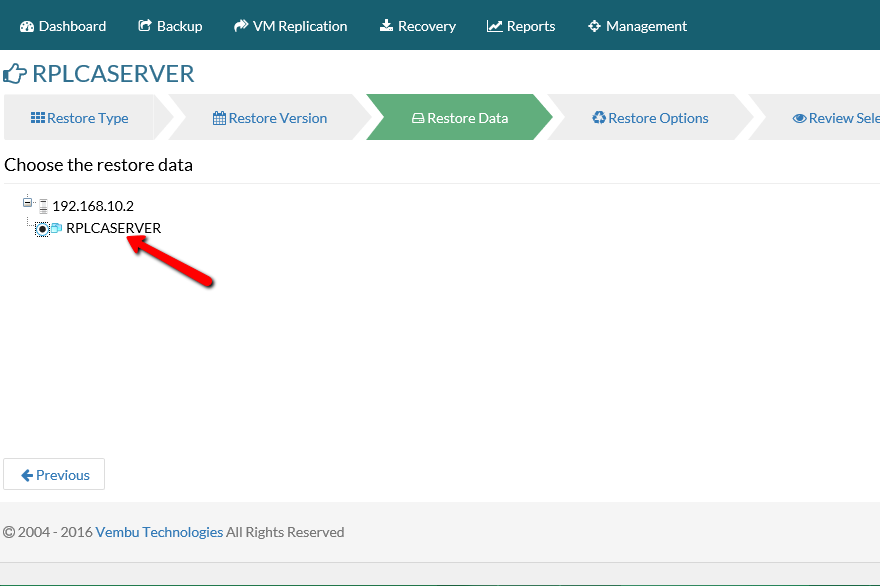
- Here Vembu BDR has a very interesting approach that i don't have see it in any other Backup Software. You have the ability to Restore VM in Esxi or HYPER-V. It doesn't matter from where take the backup of VM. For now select VMware. Click Next

- Select the Server. Select the Esxi Host if you have more than one. Select the Datatstore that you want to save the VM. Type the VM Name and click Next.

- Accept the NFS License that will use.

- Just a Review of all the configuration in the Task.
- Click Next to Start the Instant VM Restore.

- Believe it will not take more than 5 minutes and the VM will Up.
- If you will see from Vsphere Client you will find a new VM with similar Name.
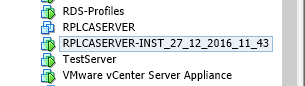
Live Recovery To Esxi Server
This type of Restore is the normal method that all we know. You can restore the VM from the Backup in Esxi Host.
- Select Live Recovery To Esxi Server. Click Next

- Select the Restore Point. Click Next.

- Select the Server that you want to Restore. If you have multiple partitions you can choose any of them or all of them to Restore.Click Next.

- Select vCenter Restore.
- Select the Host Name, Datastore and VM Name of the Restore VM .Click Next.

- Just a Review of the Restore Configuration. Click Next to start the Restore Process.

- Wait until finish the Restore and connect in Vsphere Client to find and start the VM.
File Level Recovery
Use this Restore type if you want to Restore specific files or folders of the VM. Another interesting way that use Vembu to Restore files or folders.
When install Vembu BDR Server by default create a Virtual Drive (Vembuvirtualdrive) with 1 GB space as additional Hard drive. When you want to restore specific files and folders you can mount the VM from Backup and data will be listed in the Virtual drive. The most important is that it's not take space of your Hard drive.
All these can be happened thanks to the Vembu file system that has create and called as Vembu HIVE. With simple words Vembu HIVE can expose every incremental backup as full backup. This means that don't need to merge all the changes from a previous backups and the restore will be faster.
Also with Vembu HIVE backups get exposed as VHD,VHDX,VMDK,IMG at the same time in Vembu Virtual Drive. Remember that the VembuVirtualDrive take only 1 GB and can expose all these types of backup files to restore it.
If you find interesting Vembu HIVE you can find more detais in https://www.bdrsuite.com/why-vembuhive-whitepaper/
So let's start to explain how can restore files or folders instead of full VM.
- Click in Recovery from Menu.
- Click in Mount Icon. Click OK in Warning message.

- Now you have Mount the VM in Virtual Drive that has create the Vembu BDR Server from the installation.
- Login in Vembu BDR Server.
- Right click in Start and select Disk Management.
- Click in Actions and select Attach VHD.

- Click Browse ,open the Vembu Virtual Drive and all subfolders until find multiple folders as IMG, VHD,VHDX ...

- Open the VHD or VHDX base on the Virtual Hard Disk type of the VM and select the Restore Point that you want.

- Now you will see a new Disk in Disk Management. Right click in Disk and select Online.

- When the VHD or VHDX bring online you can go in MY PC and find the appropriate Disk to restore any file or folder.

Disk Level Recovery
Use this Restore type if you would like to Restore only specific Hard disk of your Virtual Machine instead of Restore full VM.
- Select Disk Level Recovery. Click Next.

- Select the Restore Point. Click Next.

- Select the Server. Select the Disk that you want to Restore.Of course you can select only the disk than you want if you have multiple partitions. Click Next.

- Select vCenter Restore.
- Select the Host Name, Datastore and VM Name that you want to Restore the Hard Disk.Click Next.

- You will get a Notice that the VM must be power off before start the Restore Process. Click OK if you are ready.
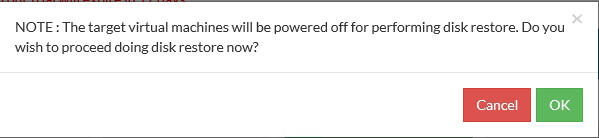
- Just a Review of the Restore Configuration. Click Next to start the Restore Process.Click Next
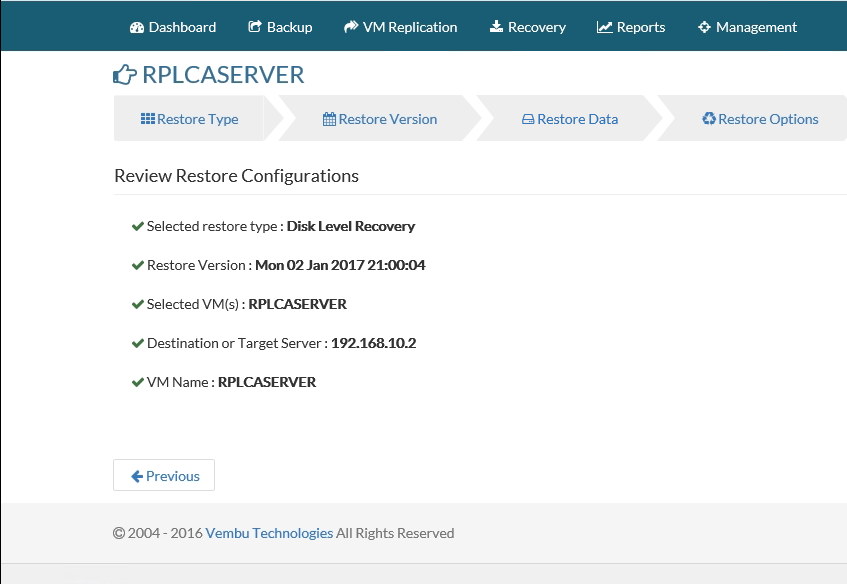
- Another one notice to confirm and start the Restore.

- Wait until finish the Restore and verify that has complete successful the Disk in the VM.
Download
Use this Restore type if you would like to Download the Full VM in different file formats in specific path to use it in any other Host or as you want. For example if you have Esxi Server and you want to use the specific VM in HYPERV you can download as VHD format. I like this approach that Vembu has use in different types of Restore because it's not limit your choices.
- Select Download. Click Next

- Select the Restore Point. Click Next.

- Select the Server.Click Next.

- Find the path that you want to Restore.Click Next.
- Select in what file format you want to download the VM.Click Next

- Just a Review of the Restore Configuration. Click Next to start the Restore Process.
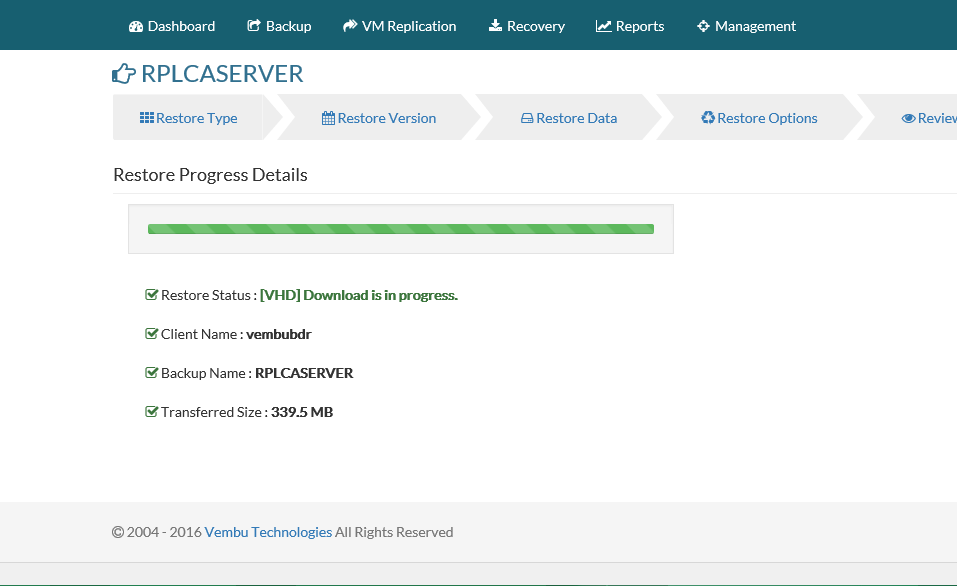
- Wait until download the Full VM in your Path that you have give.
I found very interesting the Vembu HIVE technology and the ability that give you to restore Virtual Machine in VMware or HYPER-V. The reason that can restore your Backup in different Virtualization Technologies without limited in specific Virtualization Technology
Right now i am in progress to check and test Replication and how it works in Vembu BDR. I will come back in few weeks with my impressions.
Share your feedbacks , experience with Vembu BDR and how it works in your enviroemtn through commented system or Google+ and Facebook Page . I will be here to take part in your discussion.
Note that this review was sponsored by Vembu Technologies







