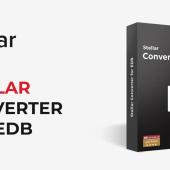BDRSuite v7.0.1 General Availability. What's New
BDRSuite launches a new version v7.0.1 GA (General Avaialability) with interesting new features and enhancements.
Let's see the new features and how can use some of them.
New Features in BDRSuite v7.0.1GA
Immutable Object Storage
BDRSuite has integrated immutability feature with the Amazon S3 and S3 compatible Object Storage, making backups more safe from ransomware, malware and it also prevents modification or deletion of backups accidentally.
Linux Hardened Repositories
Safeguard your backup data on Linux systems with Immutable Storage, preventing unauthorized changes and make backups more safe from malware and ransomware.
Full VM Recovery for KVM
Effortlessly restore the backed-up KVM virtual machine to either the same host or an alternative KVM host, ensuring a seamless and efficient restoration process for your KVM environment.
File Level Recovery for KVM, Azure, AWS
Introducing File Level Recovery for KVM, Azure and AWS offering granular control in restoring specific files and folders and enhancing flexibility in data recovery across virtualized and cloud environments.
Enhancements in BDRSuite v7.0.1
- Servers & Endpoints: Introduced search and Filters on the Data Source page to monitor Protection Status, Agent Status and Version Details
- List of Protected Entities: Export the host list as a CSV file and options to search & sort the protected entities list
- SharePoint Online Backup: Enable automatic backup for newly added sites with the ‘All Sites’ Filter
- SharePoint Sites Restore: Option to locally download the backed up Files & Folders of SharePoint Site
- User Mailbox & OneDrive Restore: Option to include/exclude deleted items for restore
- Retention reports for AWS and Azure backup
- Search based on file or folder names in file-level recovery
After installing and play with BDRSuite v.7.01 let's see how we can use the File Level Recovery from an Azure VM.
Before using the File Level Recovery option, you should have connected your Azure Tenant with the BDRSuite, and you should take a Backup of your Azure VMs.
Let's start !!
Open the BDRSuite Application and go to the Cloud Works -- Backup -- List of Backup Jobs
to verify your Backups Jobs.
After you have verified your Backup Jobs, click on Recovery -- Restore Backup Data.
If you have multiple Backup Jobs, find out from which Backup Job you would like to restore data. Click on Restore button
Click on the VM that you want to restore data. Select the File Level Recovery option. Click Next:: Restore Version.
Select the Restore Point that you want to restore the data. Click Next:: Restore Options.
From the left side find out the files/folders that you want to restore.
From the right side select the various options like the restore location , compression ... Next:: Review & Restore.
Check your settings that you have select for the Restore and click Restore.
Monitoring the Progress of your Restore Task.
That's it!!.
The Steps are very simple without being an expert to Restore the files and folders that you need from your Backups.
See you in my next article !!