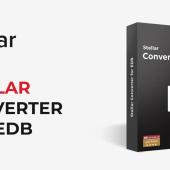How to Recover Data from Emptied Recycle Bin in Windows?
Here we are going to let all of you know about a misconception. That is when you delete or permanently delete any folder or document you will never get them back in the Windows operating system.
It is true that once you delete a folder, image, document, video, etc. it moves to recycle bin and after 30 days it will be permanently removed. But the reality is that the data is only removed from the folder and after deleting it is still stored in your hard drive.
By using sophisticated software like iBoysoft Data Recovery for Windows can retrieve your data. No matter either you move the data to recycle bin or permanently delete it by clicking Shit + Delete, still, you can recover it.
List of methods to recover permanently deleted files
Method 1: Simplest and User-Friendly : Using iBoysoft Data Recovery for Windows
iBoysoft data recovery software is professional and offers special-designed Windows operating system. Through this software, you can recover thousand of file formats by just following few simple steps. Moreover, the best part is that you can do it free of cost.
All you need to do is to quickly download the iBoysoft Data recovery for Windows to your operating system and then follow the steps.
Step 1: After the completion of downloading, install it on your computer just like you installed other software.
Step 2: Launch the software and select a module you need. Here you can select regular Data Recovery.
Step 3: Select the location which you want to recover data from. You can also check Find More Partitions if you can’t see the location.
Step 4: Use the filter and preview feature to locate your wanted files more easily. Then hit the “Recover” button to start the recovery process.
The iBoysoft data recovery software is always considered the best solution to any kind of data loss. It works even after you manually emptied the recycle bin. Plus, it can restore 1 GB amount of data for free.
Method 2: Complicated and time-consuming: Using command prompt
If you don’t want to download the software, perhaps you can try using command prompt. However, it’s very complicated for normal users and hard to handle. One small mistake and you’ll lose all your data forever. Still, if you insist doing so, check the steps below.
Step 1: Go to the start menu.
Step 2: Type “CMD” and right-click on the first search result and open run as administrator.
Step 3: Type “ATTRIB -H -R -S/S /D X:*.*” and press enter. (replace X with the letter of your hard drive.)
It will take a long time to recover your data. But make sure do not to use your computer while recovering because it has a chance to overwrite the deleted file. Once any deleted file is to overwrite it will be impossible to recover it.
Method 3: Recover from Older Backup
Window Vista has the option of a recovery component named Backup and Restore. It enables its users to create a backup of there their PC’s entire data. In the updated version from window 8.1, this feature is changing into File History and it is still possible to recover in window 10.
Follow the steps:
Step 1: Open the start menu
Step 2: Search the “Backup” command in the bar
Step 3: Under the option of Older backup go to the Back and Restore option.
Step 4: Hit the option of “Another backup” to restore the file and then choose your backup material
Step 5: Press the next button to complete the procedure.
Further reading: How to Permanently Delete the File
After knowing the details of recovering a permanent delete file, a question must be aroused in your mind. Is there any way to delete a file in a non-recoverable format for security purposes?
Well, the answer is yes, for security reasons we want to delete our files in absolutely non-recoverable form so one can ever extract the information. It is also very easy; all you need to do is overwrite the deleted file. There is no crack in the world to extract the data of overwriting. Moreover, for your higher satisfaction, you can use software for this erasing the data with no trace.