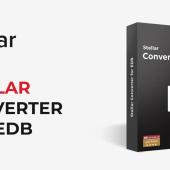How to use Vembu Backup for Endpoints
A few weeks ago I did a review for the new release of Vembu BDR Suite v5.3.
Today I am here to explain step by step what is the Vembu Backup for Endpoint and how you can install and configure it.
Vembu Backup for Endpoint it's a tool that can use to take backups of important devices like Workstations, Laptops. It's free and can cover up to 10 devices of Windows or Mac.
Vembu Backup for Endpoint Features
Here you can see the Key Features of the Vembu Backup Endpoint.
- Files/Folders Backup – Backup individual files and folders from your Windows or Mac endpoints to the Vembu BDR Backup Server for free.
- Flexible Scheduling options – Vembu provides Continuous Data Protection for backing up files and folders on a minute-by-minute, hourly, daily, or weekly basis.
- Interruption-free Backup – After an interruption, Vembu will intelligently resume the backup from where it left off.
- Deleted File Retention – Retain any number of deleted files/folders based on their version count or the number of versions created within a time frame.
- In-built Compression & Encryption – All backups are compressed by the VembuHIVE file system & encrypted using the AES-256 bit algorithm both in flight and at rest.
- Restore anywhere – Instantly restore the entire backup files/folders to the original location or an alternate location.
- Bandwidth Throttling – This feature allows you to throttle the speed of the backup data transfer for a selected time, and helps in reducing the network traffic.
- Email Notification – Enable email notifications to receive notifications about the current status of the configured backups (like success, failure, missed, etc.)
Prerequisites
Vembu BDR Endpoint as a client/Server solution has the following prerequisites.
You can install it in the following OS
- Windows 8.1 and above
-
Mac 11.0 (Big Sur), 10.15 (Catalina), 10.14 (Mojave)
How to install and configure Vembu Backup for Endpoint
The installation of the Vembu Backup for Endpoint it's very easy.
So let's start to explain step by step.
- First of all you must download the application from Vembu Site or Vembu Portal if you have already registered.
- From the Vembu website you can download the application from here https://www.bdrsuite.com/vembu-backup-for-endpoints/
- Otherwise you can download it from the Vembu Portal.
- After downloading the application successfully you can start to install it.
- The installation wizard takes you through a few steps until you are ready to install.
- When the setup finishes you can open the Console while clicking Start button in Windows and find the Open Vembu Network Backup Client
- For the first time use the default credentials to log in to the Console. After you can change the password.
- Now, the first step is to type the IP address of the Vembu Backup Server and then click Add.
- Wait a few seconds until establishing the communication with the Vembu Backup Server.
- Make sure that you have opened the appropriate Ports in your Firewall If the Vembu Backup Server and the Endpoint are on different networks.
- When the Endpoint is connected successfully with the Vembu Backup Server then click on Backup -- List Backup Jobs. You will see that all are empty.
- Now it's time to create a Backup Job to start the Backups.
- So click Backup -- Configure Backups -- File / Folders. However, you can use different types of Backups as you can see. But I will not explain it in this article.
- In the First Step select what you want to take backup and click Next.
- Schedule the time of the Backup Job and click Next.
- Decide the Retention Policy that you would like to apply in your Backups and click Next.
- Read the Review in case you forgot something.
- When you will click Save Backup you will be redirected to the List Backup Jobs.
- I remind you that you haven't configured the Backup storage in the Bacup Job
- All Backup Jobs on the Endpoint use the Share Storage of the Vembu Backup Server.
- So click on the icon which says Run Now to start the Backup Job and wait until finished.
- When the backup is finished you can see the Results from the Vembu Backup Server. Click on the menu Endpoints.
- This gives us the availability to centralize all the Endpoint Backups and monitor the Backup Status on each Endpoint.
Vembu Backup for Endpoints has more features that can use after installing and configuring your first backup Job that I will cover in the feature.
If you have very important Endpoints that need to be backed up and it's physical Workstations or Laptops, then Vembu Backup Endpoint is a solution that you can use and avoid system failures and data loss.
I hope to learn something interesting and use it in the future.