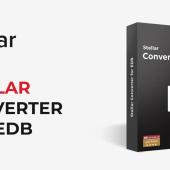How to use Vembu BDR Suite for HYPER-V Backup
As an IT professional one of the most important tasks is the backup of your critical Servers or not .
The backup strategy and the monitoring of the backup jobs must be your priority.
As an IT Professional, I would like to test various Backup Products and each of the component in my lab.
I have wrote few articles for Vembu BDR Suite. Today I will continue with the BDR Suite for HYPER-V.
So, after a few days of tests in my lab, let's see what I have to share.
My Lab Environment
My lab for BDR Suite include the following parts:
- Windows Server 2022 with the role of HYPER-V Host.
- 14 VMs included in the HYPER-V Host
- A Virtual Machine with the role of BDR Suite Server v5.3.
Scenario
One of the most important feature I found in the BDR Suite HYPER-V backup is that you can run the Backup Jobs very often (every hour or less).
This feature is helpful when you have critical systems that you must protected and eliminate data loss.
The most common backup strategy is to run once a day at night. But this strategy create a gap that you can lost data.
The ability of the BDR Suite to run the backup jobs more frequently (hours or minutes) without performance impact in the VMs can help us to avoid data loss in critical systems at least.
So let's start the practice.
How to Add the HYPER-V Host to the Vembu BDR Suite
Our first task is to find and setup the BDR Suite agent to the HYPER-V Hosts.
- Verify that the BDRSuite Backup Server Virtual Physical Workload use a service account that has administrator access to the HYPER-V Hosts.It doesn't mean that must be the user administrator. Just a user with administrator access.
- Open the BDR Suite Web Console.
- Click on DataSources --Add Microsoft HYPER-V.
- Select the Hyper-v Standalone for this article. However BDR Suite can support HYPER-V Clusters and SMB Servers.
- Note that the BDR Suite
- Type the IP Address or the HYPER-V Hostname. Select the credentials and click Next.
- Click OK, Proceed.
- If the agent will be installed successfully to the HYPER-V Host, then you can see a few details, like the Total VMs, Concurrent tasks, and more.
- Now we are ready to create a Backup Job.
How to create a Backup Job
So, let's start to create the Backup Job and schedule it every 30 minutes.
- Type a name for the Backup Job
- Click on Backup -- Configure Backup --Microsoft HYPER-V
- In the Backup Repository select Block Storage.
- Select the Repository Name that you already have above. Click on Next.
- Select the VMs that you would like to Backup.
- Here you can exclude a Disk if you would like. Then click Next
- If the VM has an application like SQL Server then you can enable the Application-aware processing. Unless leaving it as it is and clicking Next.
- Let's see how can Schedule the backup job of a critical Server to run every 30 minutes to almost eliminate the data loss..
- In the Backup Frequency select Every Few Hours/Mins.
- For the Days i have selected all the Days
- In the Time Interval between Backups type 30 in the Minutes. Then click Next.
- Select the Retention policy of your backup in days or versions. For the article I have selected 30 days.
- Configure the GFS Retention if you would like to keep weekly, monthly and yearly backups. Then click Next
- Enable the encryption of your backups for your security reasons. But remember, If you decide to use encryption you must be sure that you should not lost the password because your backup will be useless.
- Review the settings and click Finish.
- Wait for a while and see what happens. The Backup Job started for the first Full Backup. As a first time it will take more time to finish.
- In the Backup Jobs you can see the Status in Progress.
- If you click on it you can see more details for the Backup Progress.
- From now Backup Job for the specific VM will run every 30 minutes.
That's it!! Very easy without lot of complexities.
Conclusions
As a first approach with the Vembu BDR Suite for HYPER-V backup, I found it a good solution for your HYPER-V environment. The configuration's very simple without a lot of steps.
You can see a lot of details while the Backup Job is in progress. You can read different Reports and analyze them to understand the source of the failures.
Features like frequently backup jobs per hour or minutes it's very useful to protect the data of the critical systems and reduce data loss in case you must restore the Server.
One thing I found as a disadvantage is that manually canceling a backup job doesn't inform you if you want to be immediate or graceful.
However, the solution is quite good for the HYPER-V environment.