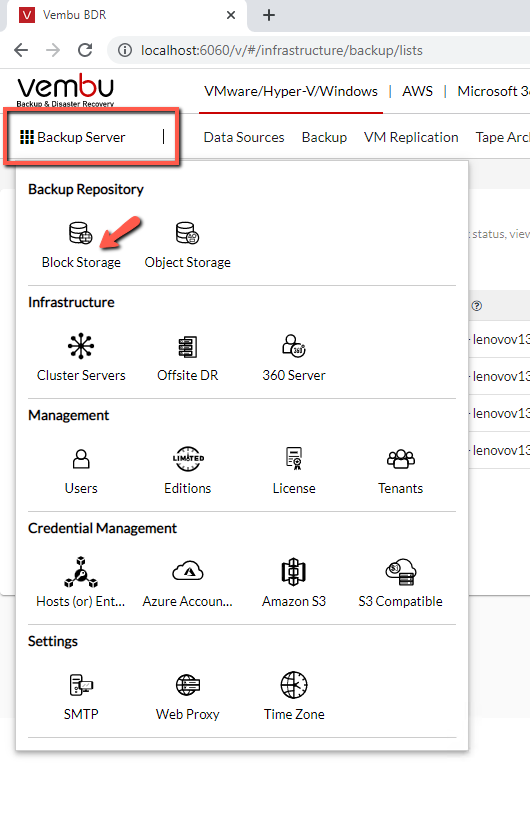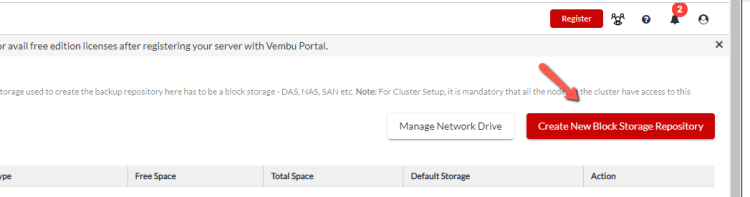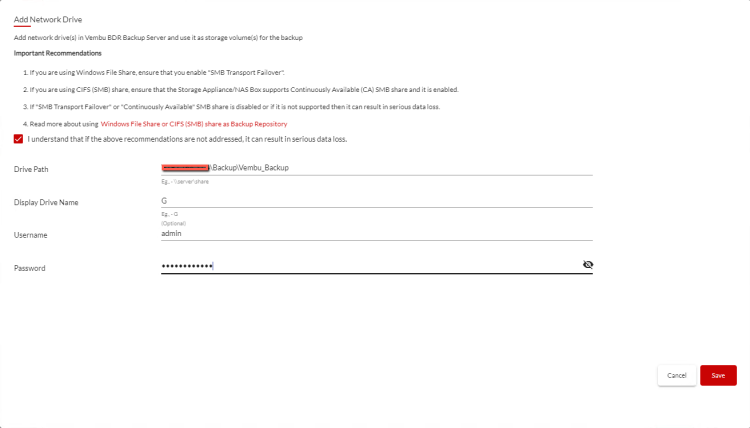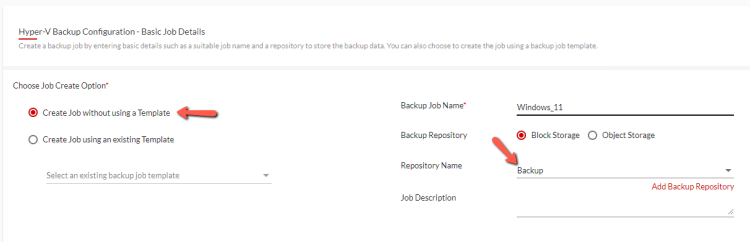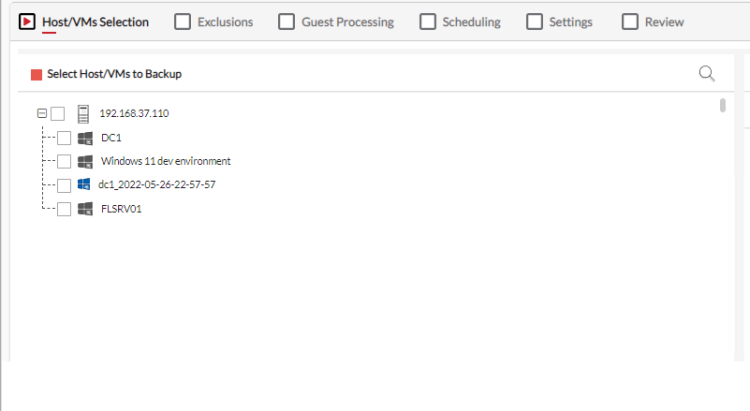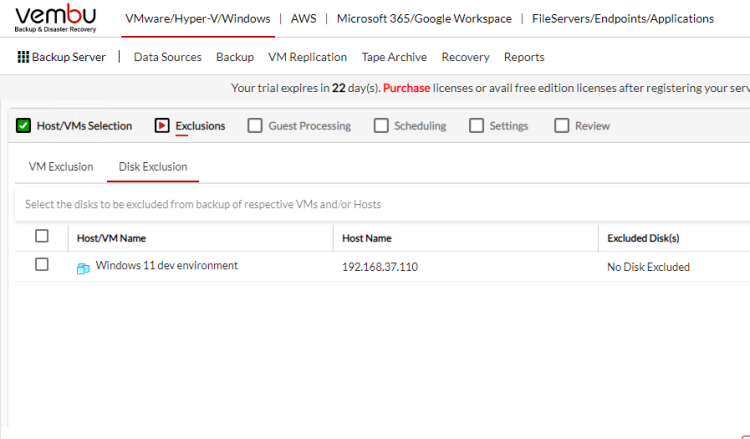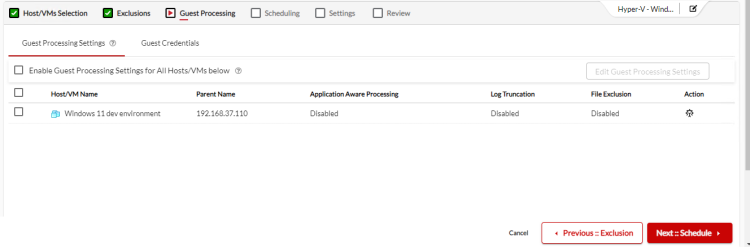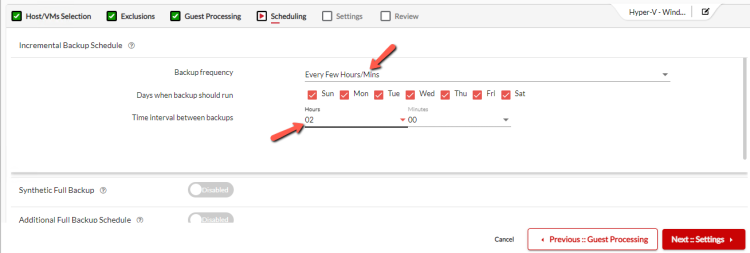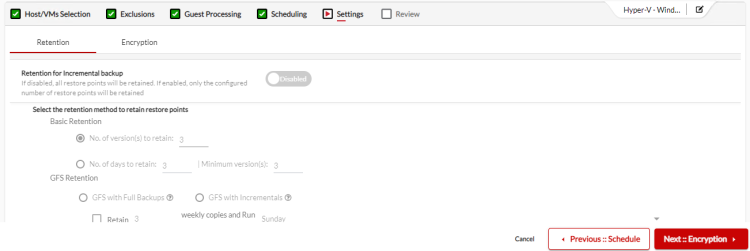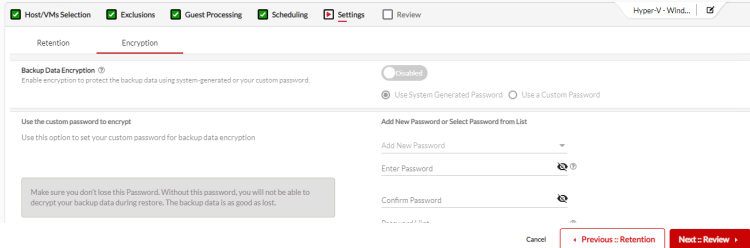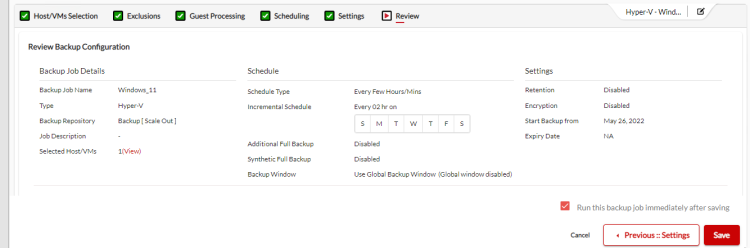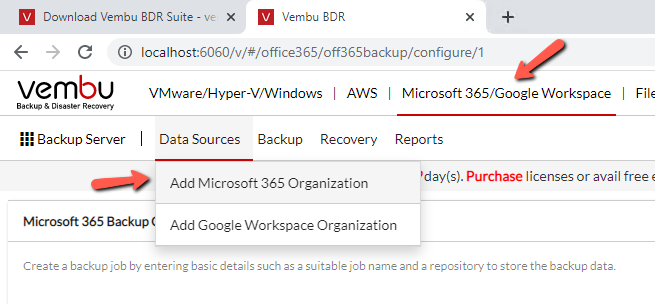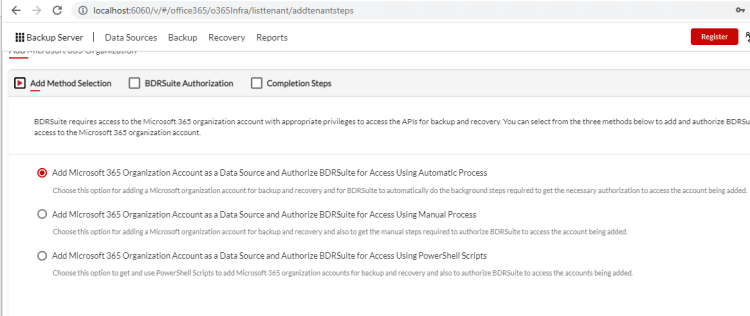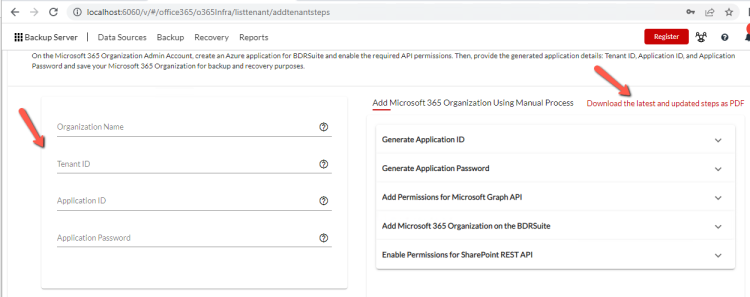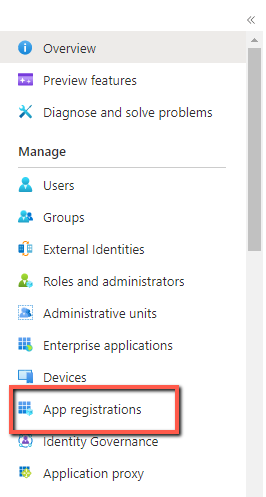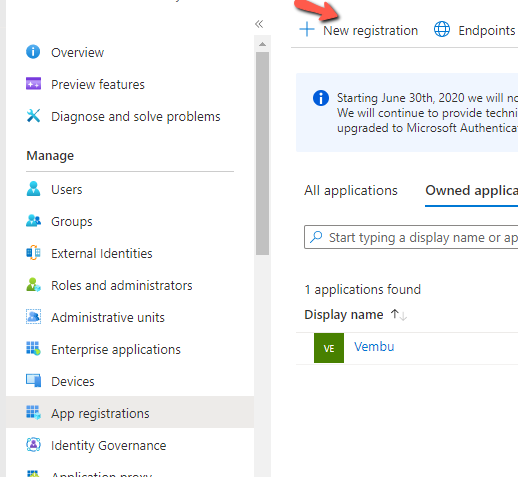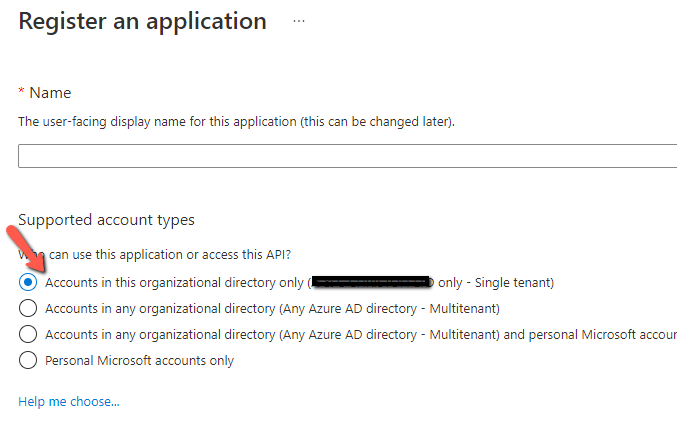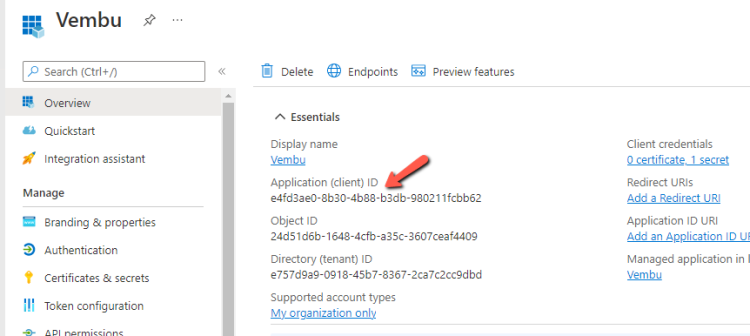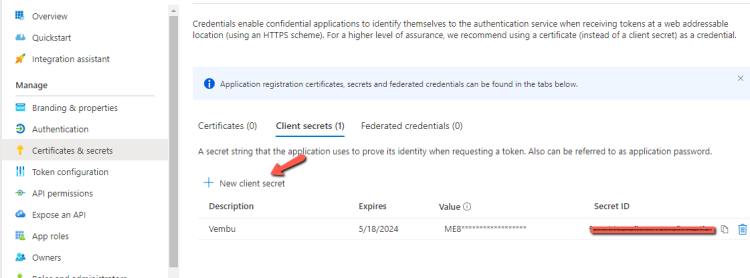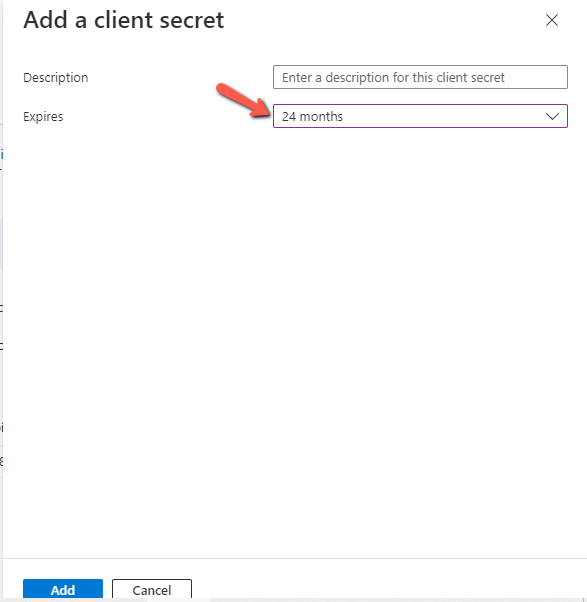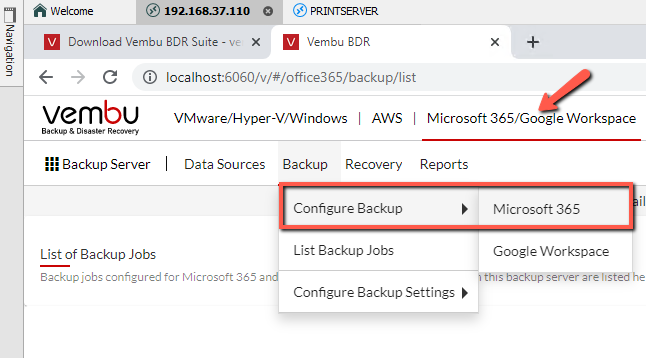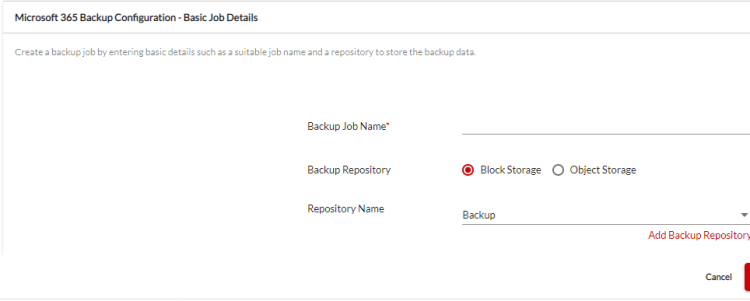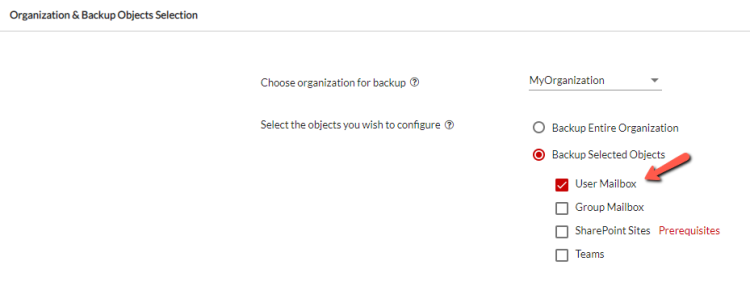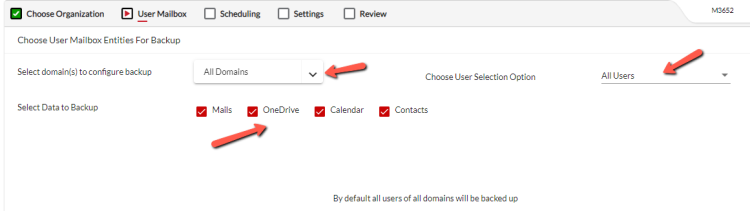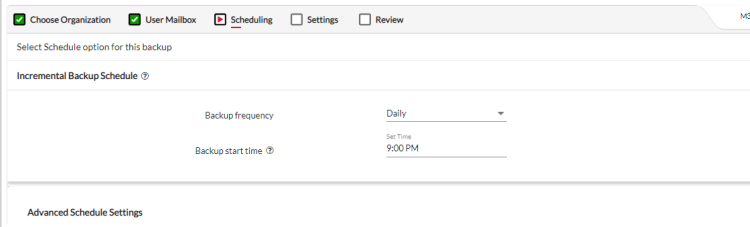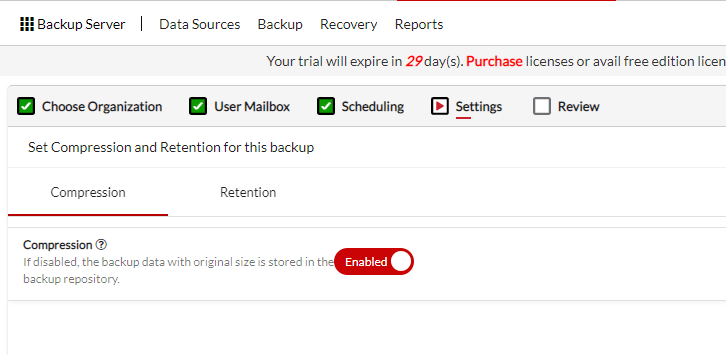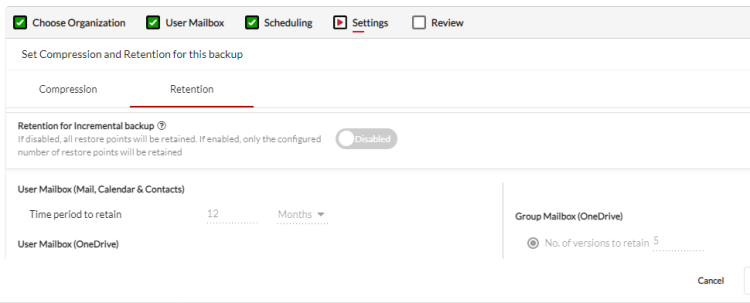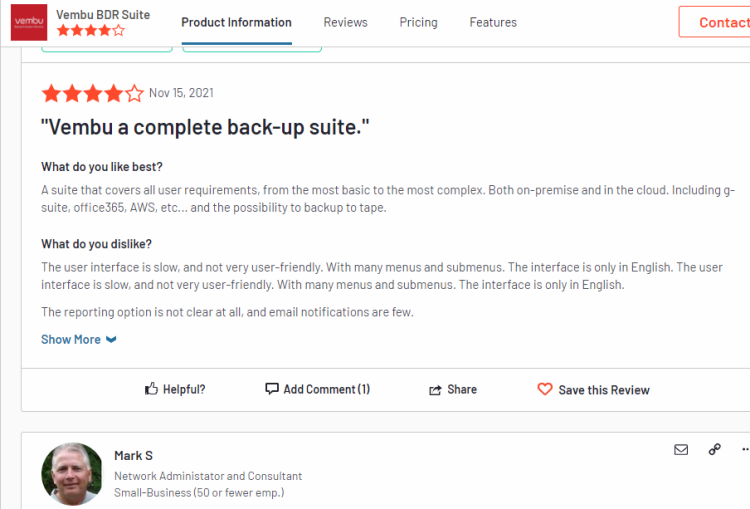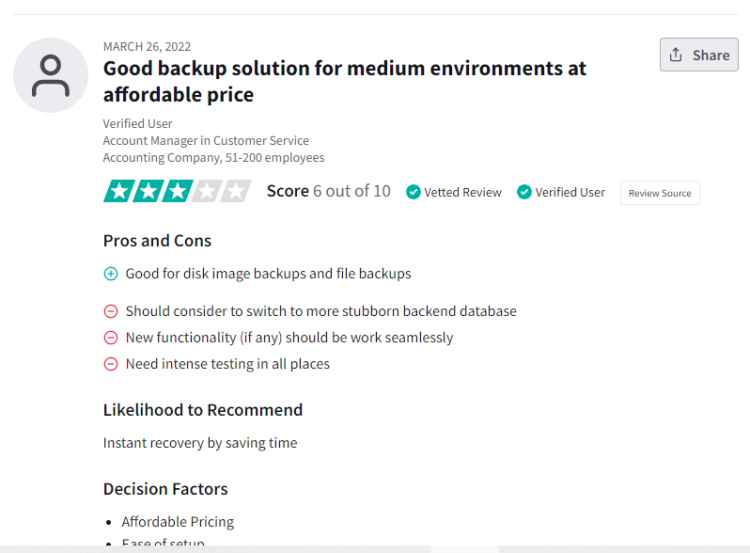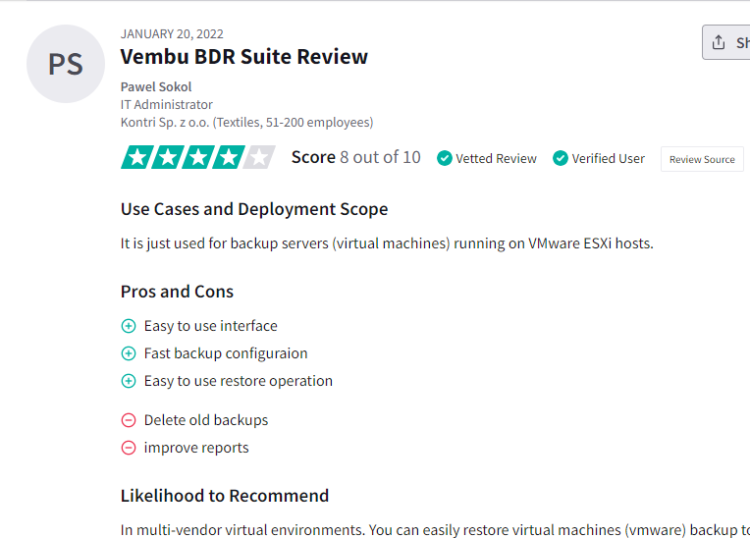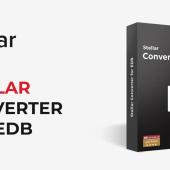Vembu BDR Suite v5.2 Review
Backup and Restore are essential for every IT Professional to keep safe his environment and his job. It's one of the most important tasks, and IT Professional must be ready at any time to take action and avoid data loss and downtimes.
However, for a Backup Plan to work successfully, you need a good Backup Tool.
Vembu BDR Suite is one of the Backup Tools that you can rely on to design and implement your Backup Plan.
Who is the Vembu BDR Suite For
Vembu BDR Suite has various tools that can use together in other to cover any requirement for your environment. However, it's not for everyone but only for the IT Professionals who take very seriously Backup and Restore and they want to keep safe the environment that works.
- For the IT Professionals who use Virtualization technologies such as HYPER-V or VMware ESXi and want to have a Backup Plan for all the Virtual Machines.
- For the IT Professionals who want a Backup solution for the Physical machines such as the Workstations.
- For the IT Professionals who have Databases like SQL Server, Mysql, etc and would like a backup plan for these applications.
- The IT Professionals that they have a Cloud Environment and they want to keep the data safe from any deletion with a backup plan.
Do you belong to one of the above Groups? Download BDRSuite v5.2 Free Trial to play and test.
Vembu BDR Suite 5.2 new Features and Enhancements
Vembu has launched a new version with new features and lot of enhancements. Let's take a a quick look which are these.
New features
Restore to Microsoft Azure
BDRSuite now allows restoring the VMware VMs, Hyper-V VMs, Windows Servers & Windows Workstations backups to Microsoft Azure. You can initiate the restore directly from your BDRSuite Backup Server or Offsite DR Server.
BDRSuite 360 Server
The BDRSuite 360 Server enables customers and service providers to monitor the backup activity of the BDRSuite Backup Servers deployed on their customer locations across multiple sites from a centralized web-based console.
Multitenancy
The multitenancy architecture of BDRSuite is redesigned to support advanced use cases of MSPs. You can now create multiple tenants and allocate one or more entities to each tenant. Every tenant will get multiple user roles to monitor and manage all the entities added under them.
Enhancements
- Improved application creation steps to add Microsoft 365 accounts to BDRSuite
- On-demand backup scheduling for Microsoft 365 backups
- Enhanced backup progress window for Microsoft 365 backups
- Enhanced backup report for Microsoft 365 backups
- Subfolder tree view for Microsoft 365 Mailbox
- Subfolder tree view for OneDrive
- Subfolder tree view for Group OneDrive
- User-level backup report for Microsoft-365
- PST Download of Microsoft 365 now supports all Microsoft Outlook versions
- On-demand backup scheduling for Google Workspace backups
Vembu BDR Suite v5.2 Review
One thing that I note in the BDRSuite is that you can schedule the backup to run every few hours or minutes. But let’s start from the beginning with how can configure BDRSuite to backup your VMs.
Today I will focus more in the BDRSuite for the Hyper-V and Microsoft 365 Backups.
So let's start !!
Install and configure the Backup storage.
After you have finished the installation you will log in from the Web Browser to the BDRSuite Application. The first thing that you must configure is the Backup Storage.
- Click on Backup Server - -Block Storage.
- Click on Create a New Block Storage Repository.
- Type the Repository Name.
- Select the Repository Type.
- If you have NAS you must select the Simple.
- For multiple Storage Volumes select Scale out.
- Use the Disk Rotation when you add only one Disk as Storage and you would like to continue to a new one when it’s full.
- Click Add Network Drive as Storage Volume.
- Fill all the details and click Save.
- Click Create and you are ready.
Let's continue to the next steps !!
Install the agent to the HYPER-V
Now you must install the agent to the HYPER-V and configure which VM’s must be backup
-
Click on Data Sources – Add Microsoft HYPER-V – HYPER-V Standalone.
- Click on Add Microsoft Hyper-v button
- Complete all the fields to connect to the HYPER-V Server and install the agent.
Create the Backup Job
It’s time to create the Backup Jobs to takes backups of the VM .
-
Click on Backup – Configure Backup - - Microsoft HYPER-V.
- Select Create a Job without using a Template.
- Type the name and select the Backup Repository. Click Next.
- Expand the Hyper-v Server and select the VM’s that you would like to take the backups. Click Next.
- Don’t exclude any disk and click Next.
- If the VM must be enable the application-aware check the VM and click Edit Guess Processing Settings to configure. Unless click Next.
- Here in the Backup Frequency select Ever Few Hours/Mins.
- Select the Days that you want to run the Backup.
- Type the interval between backups. I selected every 2 hours. Click Next.
- Select the Retention that you would like to use. Click Next.
- Decide if you would like to use Encryption. If yes then enable it and complete all the fields. Click Next.
- Check all the settings to verify that all are correct. Click Save.
Now the backup will run every 2 hours. The first will be Full backup and the other Incremental. This is one of my favorite features because you can reduce the data loss in a few hours or minutes base on the Schedule Type that you will use.
How to Backup Microsoft 365 accounts
I see a lot of IT or power users that manage M365 Portal to do a common mistake that cost loss of data. When a user leaves a company, the M365 Admin removes the user permissions from every source that had access.
User Mailbox or Onedrive is one of the sources that remove the license of the user. Most of the time you will remove it first. Am I right ???
Microsoft says that when a license is removed from a user leaves the mailbox in a hard deleted state. If the user will not relicense again within 30 days then the mailbox is deleted without having the option to restore it. What happened when forget to convert the user mailbox to a shared mailbox to avoid the hard delete of the mailbox? You will lose the mailbox.
BDRSuite can backup your M365 mailboxes or Onedrive for all the users or selected users that it’s an enhancement in the v5.2 You have the option to restore the full mailbox without losing the data by mistake.
Let’s see how can use this feature.
For more details on the new features and enhancements you can read from the the Official Page at BDRSuite v5.2 – Release Notes
How to Give Access in Vembu BDRSuite to the Microsoft 365 Organization
Before you will start to run the Backups for your mailboxes BDRSuite require access to your Microsoft365 Organization.
-
Click on Microsoft365/Google Workspace
-
Click on Data Sources -- Add Microsoft 365 Organization.
- You can authorize access to BDRSuite automatically, manually, and with Powershell script.
- I will use the Manual Process to help you understand how BDRSuite should access your Microsoft365 Organization.
- So select the second option Add Microsoft365 Organization as DataSource and Authorize BDRSuite for Access using Manual Process and click Next.
- In order to proceed you need the Tenant ID, Application ID and Application Password from your Microsoft 365 Organization.
- Login to your Azure portal. From the left Menu click on App registration.
- Click New registration
- Select the Account in the Organization Directory only (...) and click Register
- Copy/Paste the Application ID to the BDRSuite.
- The next step is to generate an Application Password.
- From the left menu click Certificate & Services.
- Click on New Client Secret.
- For the Expired add to 24 months and click Add.
- Copy/paste the Application Password to the BDRSuite.
- Fill the other details and click Save
How to create a Microsoft 365 Backup Job
We gave access in BDRSuite to the Microsoft 365 Organization and we continue to create a Backup Job that we can backup specific Mailbox or all the Mailboxes in your Organization
-
Click on Backup -- Configure Backup -- Microsoft365
- Type the Job Name and select the Backup Repository
- Select Backup Select Object and tick in the User Mailbox
- Let's see the new enhancement of the BDRSuite here.
- Select the Domain, which data to backup and if you would like to backup the data from the specific User from all the User in your Organization.
- Furthermore, select if you want to backup only the Mailbox or Onedrive, Calendar and Contacts of the Users.
- Select the Backup Frequency that you would like
- Enable the Compression to reduce the backup size of your mailbox
- Select if you would like a Retention Policy.
- As you can see you can use another Retention Policy for the Mailbox and another Retention Policy for the OneDrive.
- Check if you need to change anything and click Save.
The Backup Job will start based on the Schedule that you have configure for your Mailboxes or any other data from the Microsoft 365 Organization.
You don't need to worried about Mailbox or Onedrive data anymore.
Other Reviews
There are not so many reviews out there for the Vembu BDR Suite v5.2 but I have collected a few of them here.
- Virtualizationhowto
- Vembu BDR Suite v5.0 Released for Download – New Features
- Provirtualzone - Vembu BDRSuite v5.2 is now Generally Available Now
However, I found a some interesting comments from IT people from different sites like G2, Trustradius. Let's see what the IT says for the Vembu BDR Suite.
Vembu Competitors
Vembu obvious it’s not the only Backup Solution on the market. So how can stand in competition? Let’s see a few other competitors
- Altaro VM Backup
- Nakivo
I didn't include Veeam as competitors because are expensive for a small company. I try to find Backup Application to the same price Level as Vembu.
Altaro VM Backup prices
Altaro VM Backup has a very good reputation as a Backup Company. It provides various Backup solutions for HYPER-V, Esxi Office365 ,and more. The price starts from 475€ per Host for HYPER-V in Standard Edition and includes 24/7 support for 1 year.
After a year can be purchased upfront at the reduced rate of 25% of the license price. The support is included in all Packages except the Free Edition.
You can try Altaro VM Backup for 30 days Trial to test and check if it can cover your requirements. The free edition includes the backup of 2 VMs per host forever and has very limited features.
Nakivo Prices
Nakivo it’s another Backup company with a good reputation. Provides various Backup Solutions for Virtualization and Cloud like Office365. The pricing is applied per Socket in every Host for the HYPER-V and it starts at 99$ per socket in Basic Package. 24/7 Support is included in all packages as well, and you can download a trial for 15 days without limitations. The free version includes 10 workloads only for Vmware Esxi and 5 Microsoft 365 users.
Vembu Prices
Vembu BDR Suite begins from 108$ per socket for every HYPER-V Host in the Standard Essential package and 180$ per socket for every Host in the Enterprise Edition. You can use the free edition for up to 10 VMs for the HYPER-V, 10 Workstation Image Backups, and 10 AWS EC2 instances with all the functionalities of the Standard Edition.
Download the free edition and test all the features.
Conclusion
Since the last time that I have reviewed the Vembu BDR Suite has a lot of improvements and new features in the Product. It is faster in the Backup and Restore with the HYPER-V.
Microsoft 365 Backup has simple steps without a lot of complexities to configure it. I didn't find any issue while I was testing in my Lab with hundred of Virtual Machines.
However, I don't have worked with Vembu BDR Suite in any production environment yet, but I read many good comments instead of bad comments in the G2 and Trustradious Sites.
I am waiting for an installation of Vembu BDR Suite v5.2 to a production environment to work with the product and find out more advantages or disadvantages.